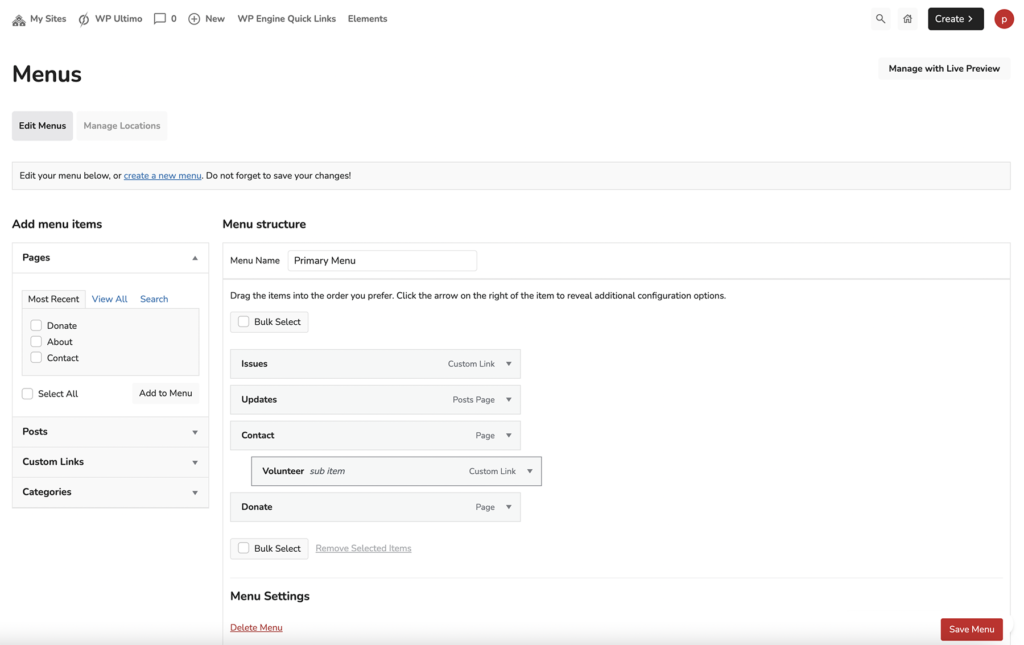Each Perceptions Site template has one Main Menu that is editable. To add, update, or reorder menu items on your site, click on Menus in the Dashboard navigation. You will then see your menu with each menu item as a draggable block.
Adding new menu items #
To add new menu items, select an item from the “Add menu items” box on the left. Click the checkbox on your selected item, then click the “Add to menu” button. The item will be added to the end of the menu list, and you can drag to reorder.
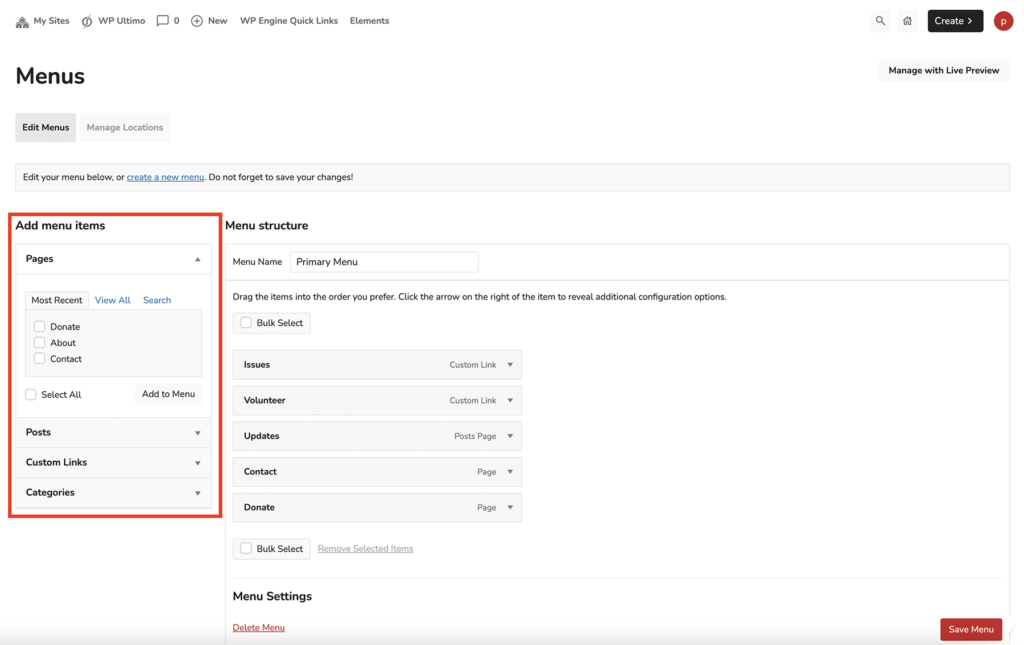
Make sure to click the “Save Menu” button each time you edit. Without saving the menu, the changes will not take effect.
Creating submenu items #
You may also create submenu items by dragging the menu item to an indented position nested under the top level menu item of your choice.